Open a Keyavi-protected IKD File
IKD files![]() Short for "Intelligent Keyavi Data" and is the file extension for a Keyavi-protected file. This file has multiple layers of encryption and policy-based rulesets infused into the data itself, making it self-protecting, intelligent, and self-aware. are encrypted
Short for "Intelligent Keyavi Data" and is the file extension for a Keyavi-protected file. This file has multiple layers of encryption and policy-based rulesets infused into the data itself, making it self-protecting, intelligent, and self-aware. are encrypted![]() The process of protecting a file and tying access policies to it so that authorized users can access the data securely based on restrictions set by the data owner. files that can be opened
The process of protecting a file and tying access policies to it so that authorized users can access the data securely based on restrictions set by the data owner. files that can be opened![]() The process of decrypting a protected, encrypted file and transforming it back into its original, accessible form for authorized users based on policies set for that file. and decrypted
The process of decrypting a protected, encrypted file and transforming it back into its original, accessible form for authorized users based on policies set for that file. and decrypted![]() The process of opening a protected, encrypted file and transforming it back into its original, accessible form for authorized users based on policies set for that file. by the Keyavi apps or Keyavi Web. Keyavi Web is only available in Keyavi Standard Configuration.
The process of opening a protected, encrypted file and transforming it back into its original, accessible form for authorized users based on policies set for that file. by the Keyavi apps or Keyavi Web. Keyavi Web is only available in Keyavi Standard Configuration.
Opening a Keyavi-protected file is slightly different depending on which app you're using. This topic covers the Windows and Mac apps. If you're using a different app, take a look at these topics: Open a Keyavi-protected IKD File on Mobile or Open a File in Keyavi Web .
Open an IKD with a Keyavi Windows or Mac App
Keyavi opens protected![]() The process of encrypting a file and tying access policies to it so that authorized users can access the data securely based on restrictions set by the data owner. files differently depending on your access. If you have Read-only or Edit access, Keyavi opens the file in a Keyavi viewer. If you have Full Access, you can choose how Keyavi opens the file. See Full Access Mode Options.
The process of encrypting a file and tying access policies to it so that authorized users can access the data securely based on restrictions set by the data owner. files differently depending on your access. If you have Read-only or Edit access, Keyavi opens the file in a Keyavi viewer. If you have Full Access, you can choose how Keyavi opens the file. See Full Access Mode Options.
When you close a protected file, after you've made changes to it, you can click Save, which keeps the file open after saving. If you click Don't Save, the file closes. If you click Cancel, changes aren't saved, and you remain in the file.
Opening a file requires some free space on your device. If your device does not have enough available storage, Keyavi shows an error message. See Free Up Space or Add Additional Storage for suggestions to free up space.
To open a Keyavi-protected file use one of these methods:
-
Double-click an IKD file that shows the Keyavi icon
 .
. -
Open Keyavi , and then click Open.
-
Drag a file to the Open button in the Keyavi app.
-
Find the file to open. Note that you will only see IKD files.
If you were authorized to open the file with Full Access, choose how you want to open the file. See Full Access Mode Options below for details.
If you choose Full Access mode, the file opens in its native app, while Edit mode opens the app in a Keyavi viewer window.
If your IKD files don't show the Keyavi icon, right-click the file, point to Open With, and select Keyavi. From here you can associate Keyavi with IKD files going forward.
Full Access Mode Options
A Full Access user can open a file in one of two modes in the Keyavi Windows and Mac apps.
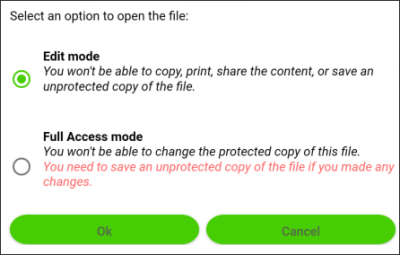
-
Edit - You won't be able to copy, print, share the content, or save an unprotected copy of the file.
-
Full Access - You won't be able to change the protected copy of this file. You'll need to save an unprotected copy of the file if you made any changes.
If you're using the Keyavi Mac app, files open only in Full Access mode![]() The recipient can view and edit the data in its native application.. You won’t be able to change the protected copy of this file. You'll need to save an unprotected copy of the file if you made any changes.
The recipient can view and edit the data in its native application.. You won’t be able to change the protected copy of this file. You'll need to save an unprotected copy of the file if you made any changes.
